Location
- Navigation side bar:
- Central work area:
- Right panel:
Presets can be recalled to any selected destination or layout group. Presets always recall to the preview section, never the program section. This allows time for conflicts to be resolved without affecting the displayed image.
Must the preset be transitioned to program the moment it is recalled?

Must the preset be recalled the moment it is selected?
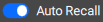
Select a preset from the list.
If is turned on, then the preset will be applied to the preview of the destination(s).
Recall the desired preset.

The preset will be recalled.