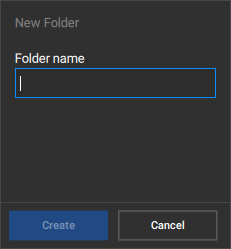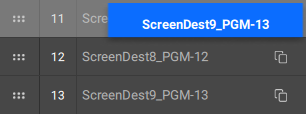About organizing lists
Some lists can have a large amount of entries. Making it difficult to get an overview and time consuming to find what is needed. For this reason the following lists can be organized:
- Sources (list can only be organized in subfolders)
- Presets
- User keys
Each list follows the same general procedures to organize. The following procedure is written for source organisation, but is applicable for each type.