Location
- Navigation side bar:
- Central work area:
Only the wide screen destination is visible in the central work area.
Is the screen layer bar visible in the middle of the central work area?
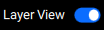
Are the layers output layers or screen layers?
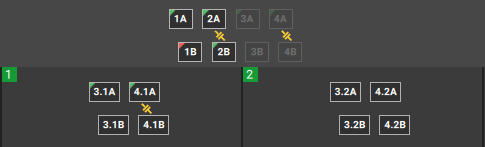
Click or in the bottom panel.

