How to register on pc
- Click on the link below the QR code on the SmartCare page of the configurator.
Do you have an XMS Cloud account?
- If yes, log in and go to step 4.
- If no, register an account by following the next step.
Are the unit(s) being installed for a client?
- If yes, select “” and create or choose the client, called organisation in XMS, from the fields below.
- If no, select “” and create or choose a name for the organisation where the unit is installed.
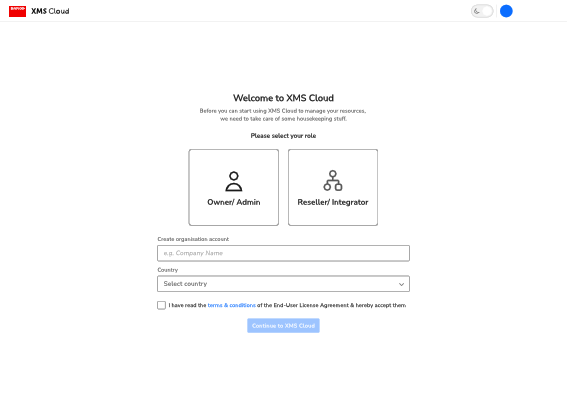
Image 5–13 Example of the registration log-in page on pc. Available Base Unit(s) will automatically be scanned and prepped for registration.
Review the information to ensure the correct Base Unit(s) will be added to the correct organisation. If the information is correct, click “Continue”.
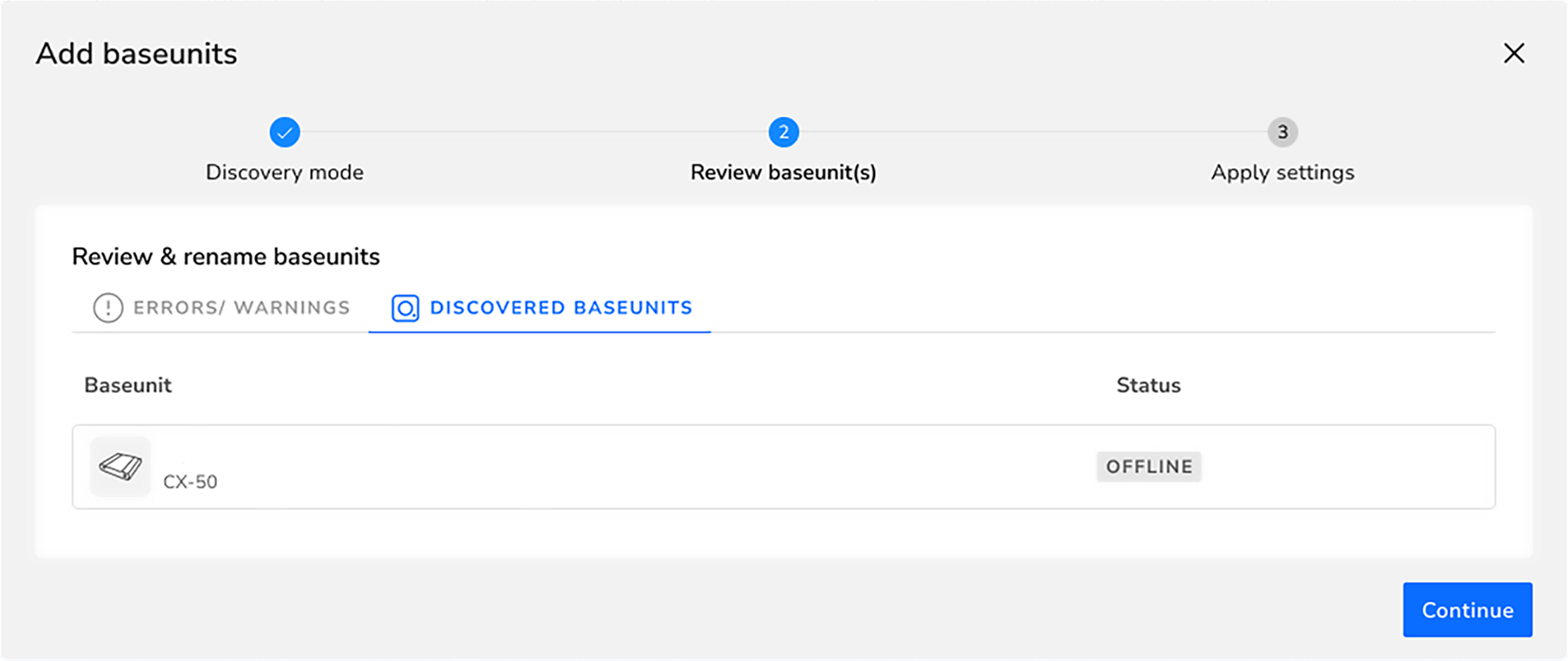
Image 5–14 Example of linked Base Unit(s) Connect the Base Unit to the network to finalise the onboarding.
- For more information on how to manage the added Base Unit(s) or use XMS Cloud, see the XMS Cloud user guide.