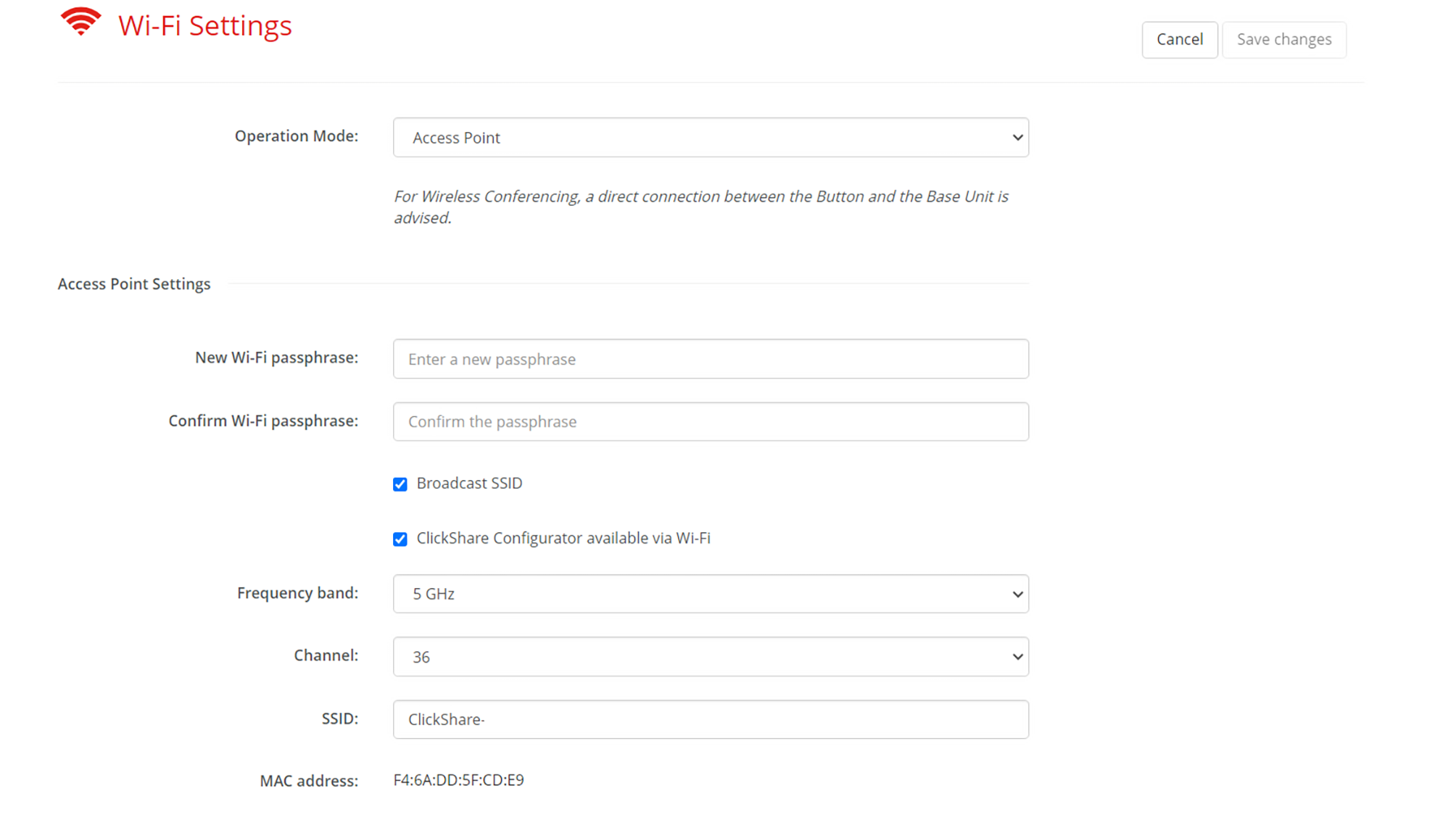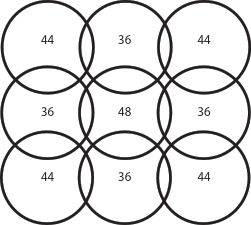About Wi-Fi settings
An overview of the current settings is given when opening the Wi-Fi settings. These settings can be modified by clicking the “Edit settings” push button at the top right.
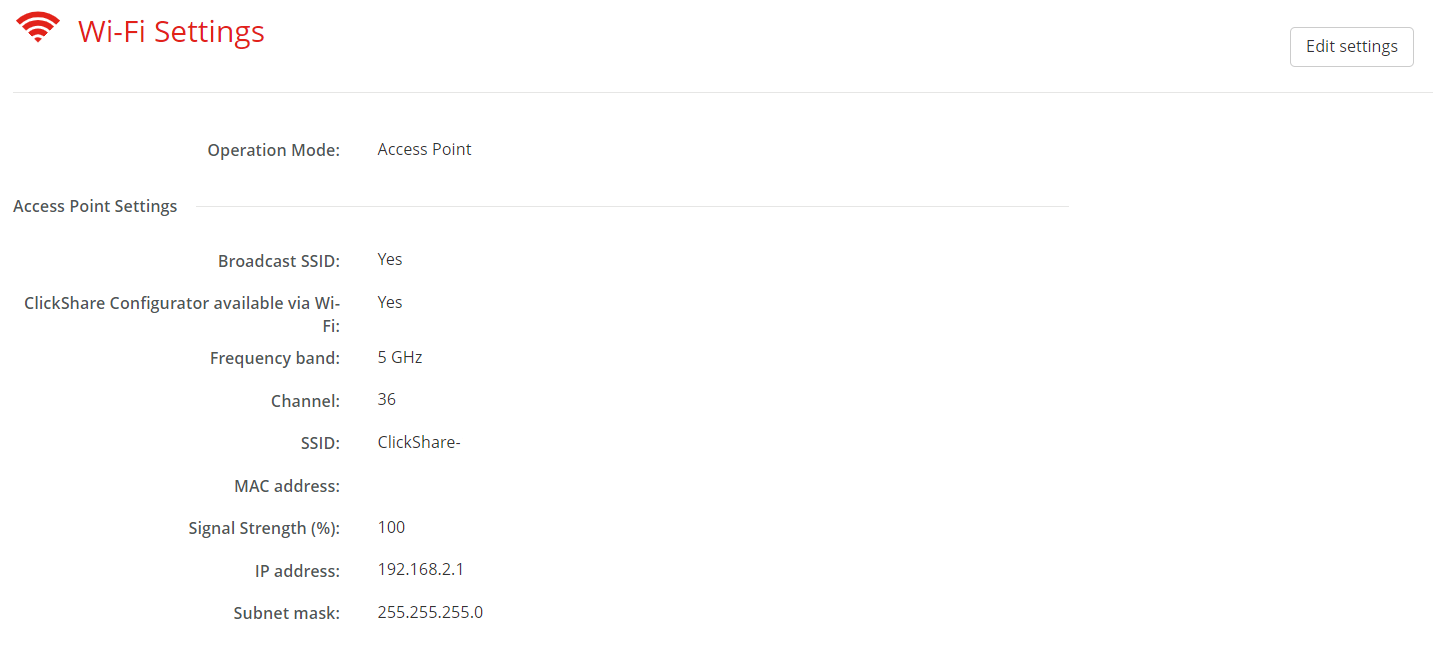
The Wi-Fi can be configured in multiple main ways:
Access point mode (default)
Configures the Base Unit to act as a wireless access point, thus sending out its own wireless network. This wireless network can be accessed by any wireless device that has the correct “SSID” and “password”.
Wireless client mode (requires wired network access)
Configures the Base Unit to connect to a wireless network as a client. Button(s) are routed over the network to connect to the Base Unit.
Off (requires wired network access)
Button(s) are routed over the network to connect to the Base Unit.
Choose the desired mode from the drop-down box after “Operation Mode”. Depending on the chosen operation mode, different settings will be visible.