About passwords
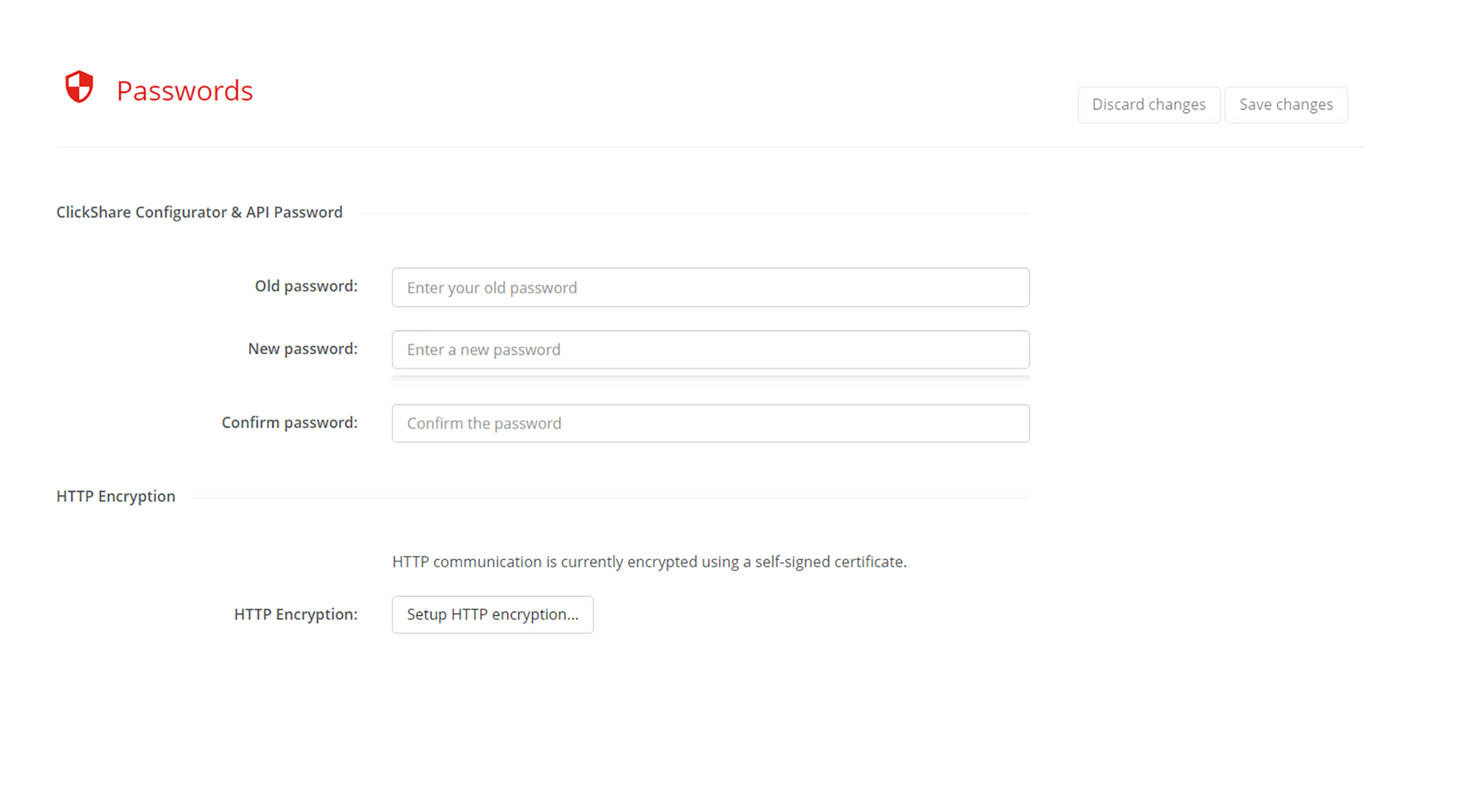
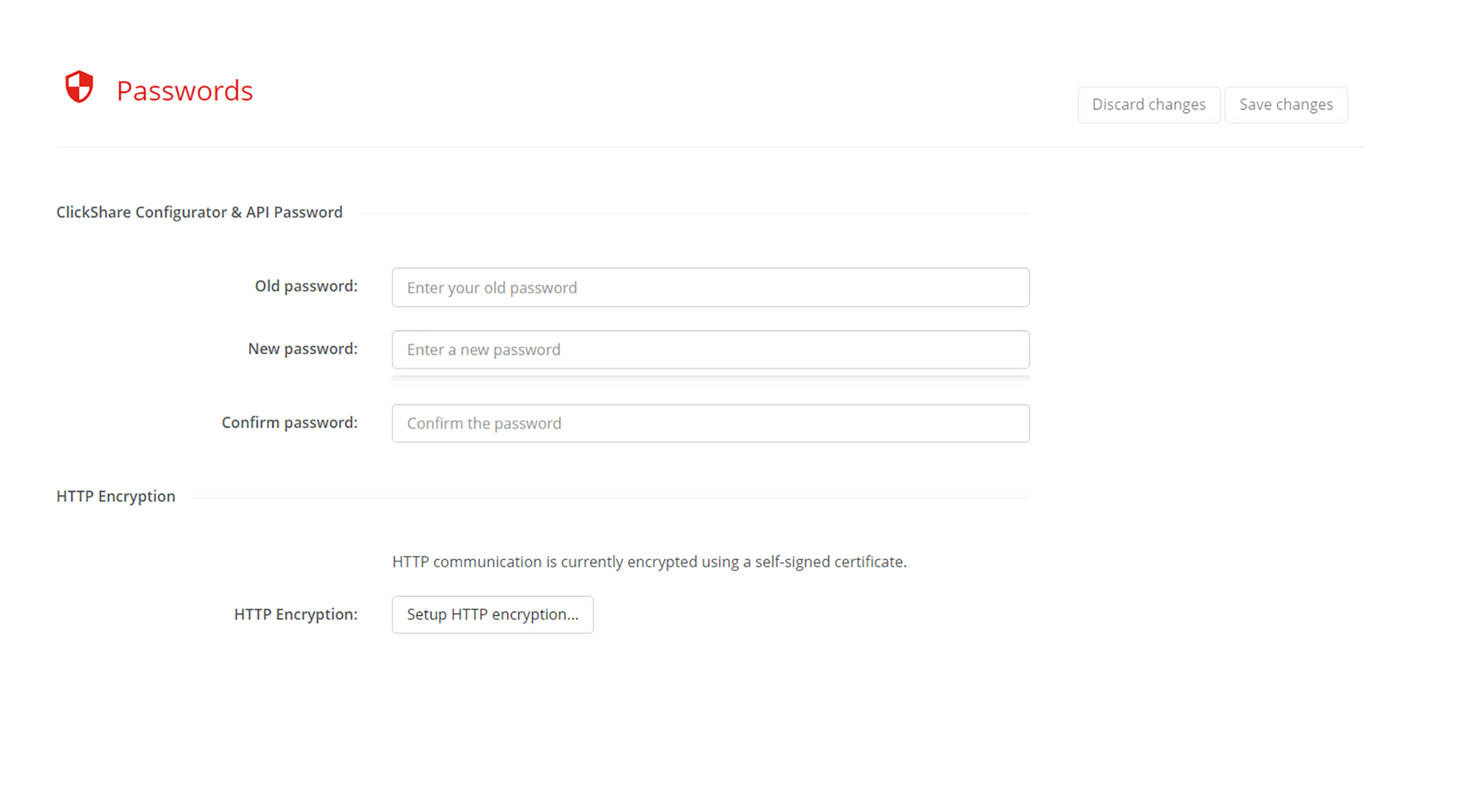
Enter a different password in the input field after “”.
The strength of the entered password will be reflected in the progress bar below. The color will change depending on how much of the progress bar is filled.
It is strongly advised to choose a password that colors the progress bar green!