Location and availability
- Menu: > >
- Access level: All
- Model: All
- Requirements: Motorized lens
When a motorized lens is installed in the projector this menu can be used to fine-tune the projected image.
The lens zoom function result in increasing / decreasing size of the picture on the projected surface. The focus function exists to help create clarity in the projected image.
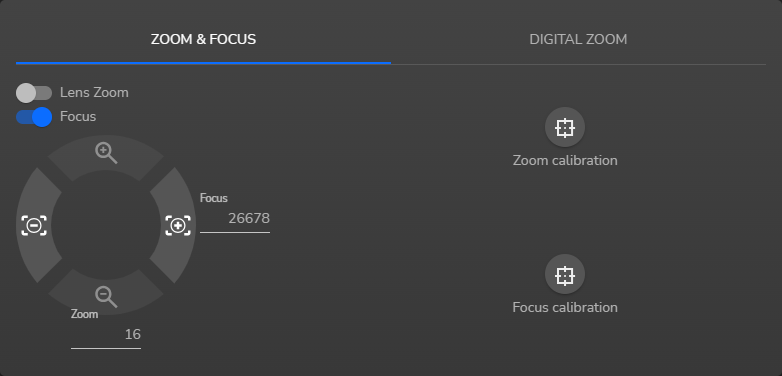
This panel has two enable toggles:
The arrowhead buttons function as follows:
On the right of the panel are two calibrate buttons. The color indicates the calibration status: