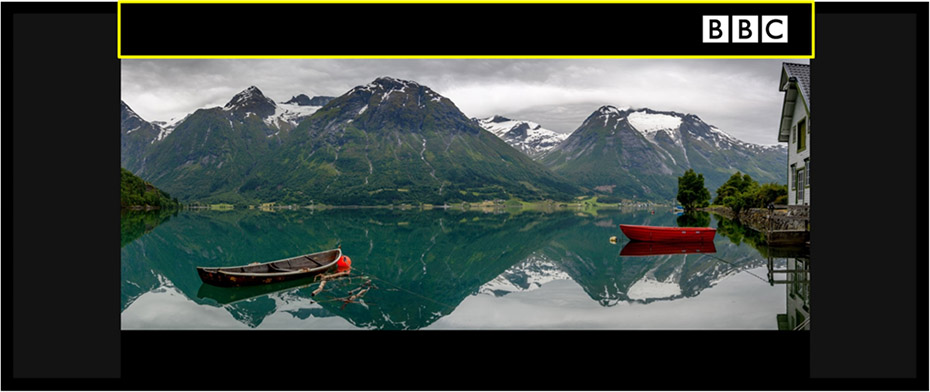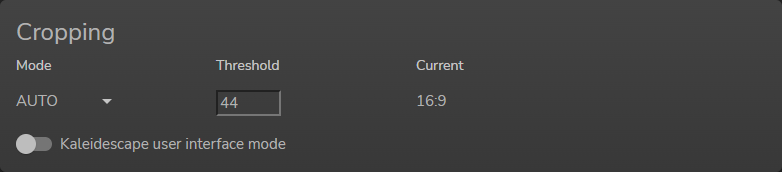Location and availability
- Menu: > > >
- Access level: all
- Model: Heimdall Cinemasope, Bragi Cinemascope, Balder Cinemascope, Njord Cinemascope, Hodr Cinemascope
The “Auto” mode has the unique automatic aspect ratio detection function. This will check if the provided media is mastered in 2.39:1 content and will automatically scale the image to fit the 2560x1080 (or 5120x2160 in 4K) resolution. It will also change back to 16:9 (1920x1080 or 3840x2160 in 4k) if the content in this format.
The function will also change the aspect ratio when a 2.39:1 format movie has content menus outside of the active picture frame (as shown in the following example image). When activating this type of menu, or when changing to 16:9 content, the projector will then automatically adjust the image shape.
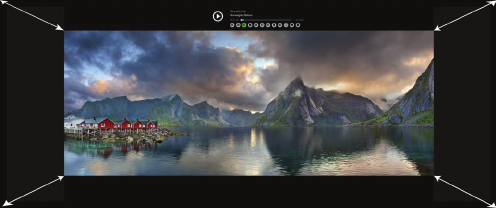
One thing to keep in mind with the auto-cropping feature is the potential of content being present in the horizontal black bar area. This content can take shape of one of the following:
If the media that will be projected has content in the black bar areas that should remain visible, enable the Kaleidescape user interface mode toggle.
If the media that will be projected has content that you have no issue with being cropped out (e.g. watermarks and logos), disable the toggle instead. In this case the picture will be automatically cropped to the detected aspect ratio.
If the media that will be projected has content that can be partially cropped out (e.g. hard-coded subtitles in one area, nothing in the other area), use manual cropping instead. For more info, see “Image cropping – Manual cropping”.