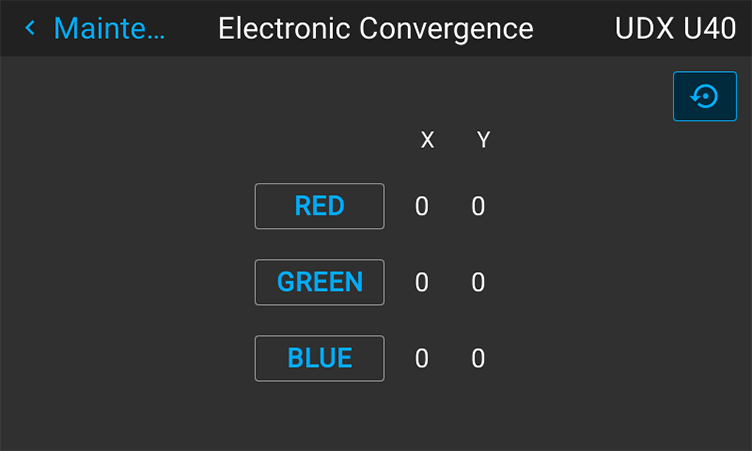Location and availability
- Menu: > >
- Access level: all
- Models: UDX, UDM, Njord, Hodr
Convergence alignment of the red, green and blue can drift due to multiple reasons. There are two ways to compensate for this drift:
The convergence test pattern consists of horizontal and vertical center lines, as well as two diagonal lines. It features three red arrows numbered 1 to 3, and three green arrows numbered 4 to 6. These numbers and colors correspond to the extended control knobs found on the light processor of the projector. The direction of each arrow indicates the movement of the channel color (red or green) when turning the corresponding control knob in the direction indicated by the arrow on the knob.
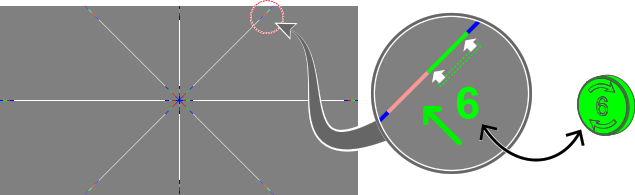
In the menu, select .
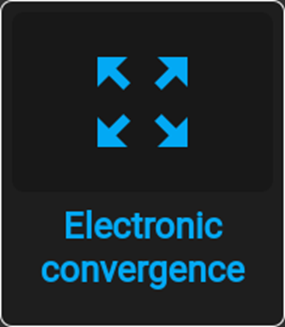
The menu is displayed.