How to edit and assign
While in the Templates menu, click on the icon of the desired template.
The Manage template window is displayed.
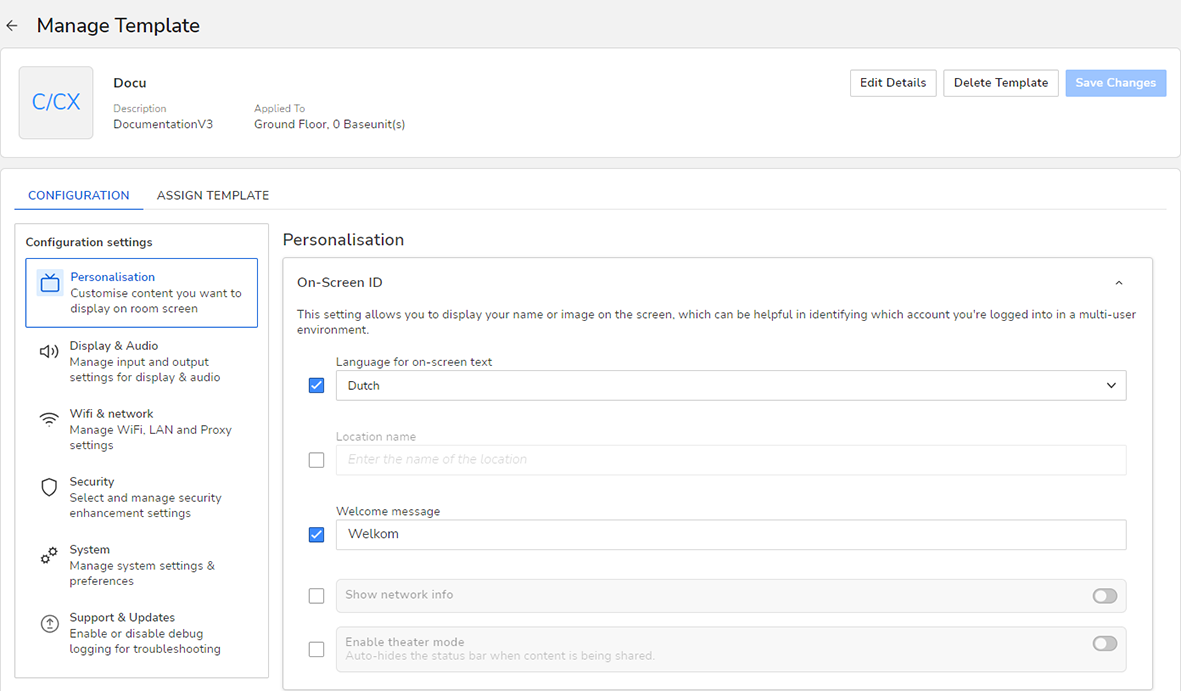
Image 4–35 Example of the Manage template window - In the tab, edit all desired features this template should have.
Click on the to assign the template to a (different) location.
The window is displayed.
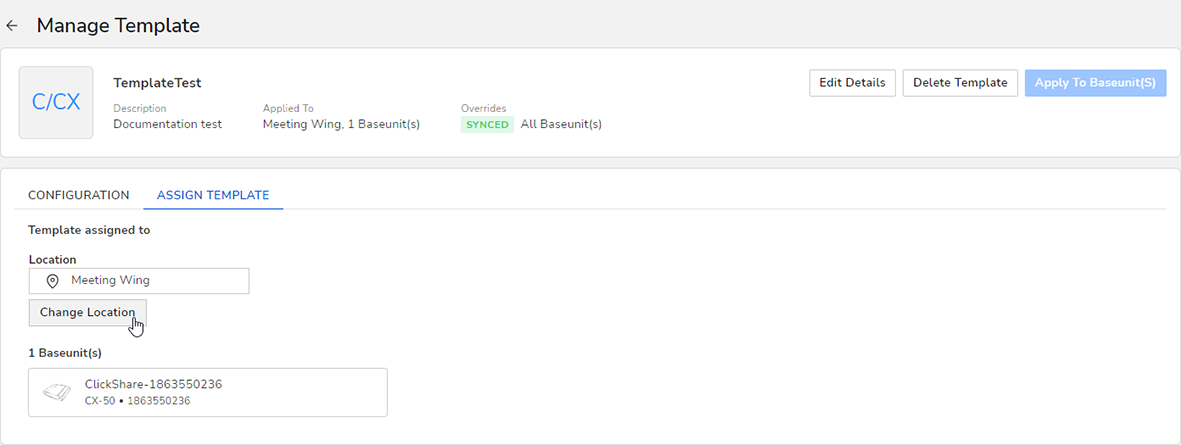
Image 4–36 Example of the Assign template window To change the location the template will be assigned to, click Change Location.
A location picker will be prompted.
- Select the desired (new) location the template will be applied to.
Click Assign Template & Close.
The newly picked location will be listed.
Once all desired details have been changed, click Apply To Base Unit device(s).
Click Apply now to confirm the made changes.
The changes will be applied to the template.