How to manage your XMS Edge
While in the XMS Edge window, click on the Manage icon of the desired XMS Edge system.
The Manage XMS Edge window is displayed.
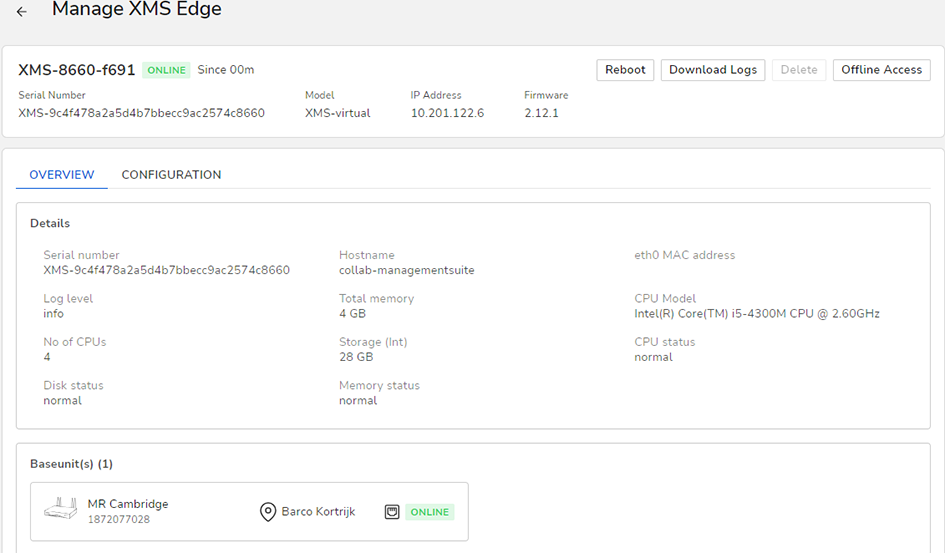
Image 4–26 Example of an XMS Edge manage window, Overview tab On the Overview page, you can see the technical details of the XMS Edge, as well as the connected CS and CSE Base Unit devices.
Click .
The Configuration window is displayed.
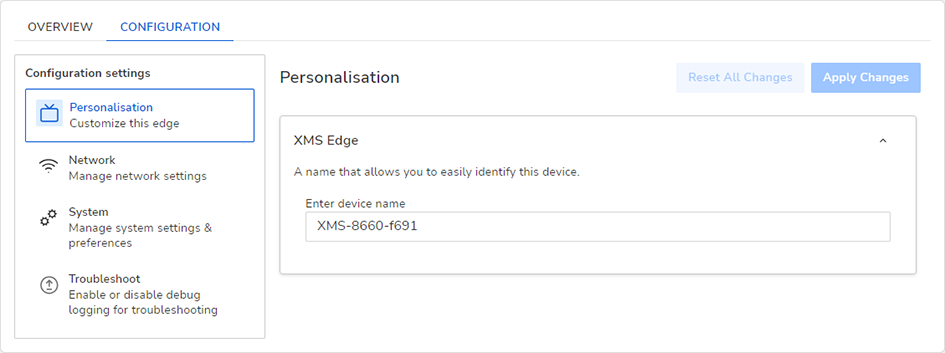
Image 4–27 Example of the XMS Edge manage window, Configuration tab - Configure the XMS Edge as desired.
- Once finished, click Apply Changes to confirm all changes.