About adding or creating a new job
A job can be created and scheduled to be executed somewhere in the near or distant future.
A job can be created and scheduled to be executed somewhere in the near or distant future.
Within , click on + Add.
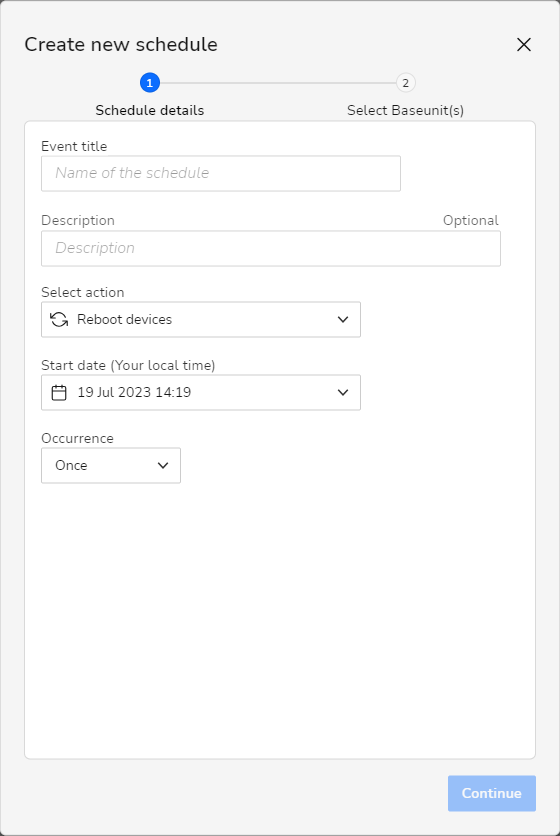
The window is displayed.
Fill out information about the schedule:
Click Continue.
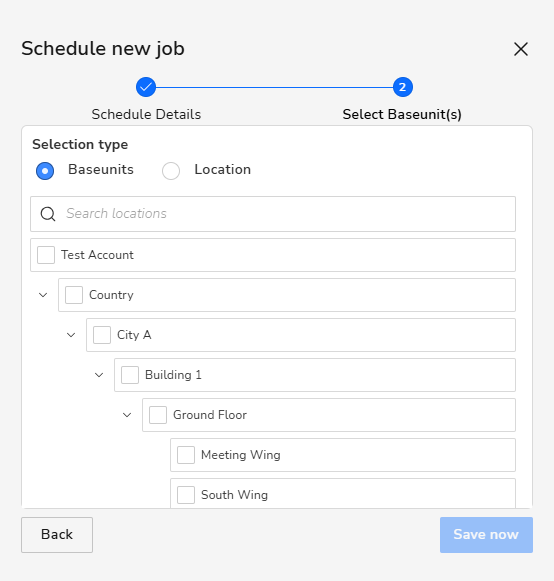
The Select Baseunit(s) tab will be displayed.
Must the job be run dependant on location or Base Unit?
Select the options where the job must be run.