How to add
Click on
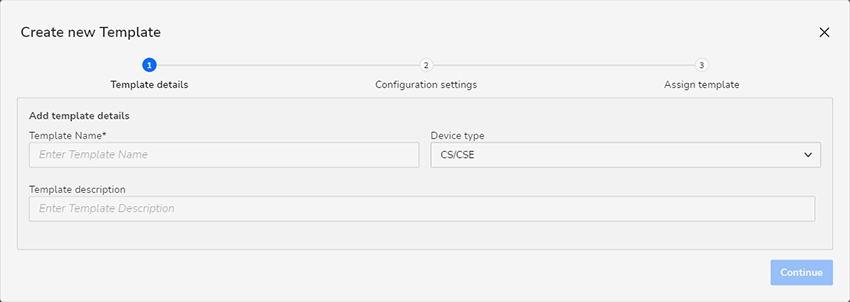
Image 2–30 Create new Template window. The window is displayed.
Fill out the basic template details:
- : Create a clear name.
: Choose the Base Unit device type this template will apply to.
- : Optionally, you can give a more description for the template.
Click Continue.
The Configuration settings page is displayed.
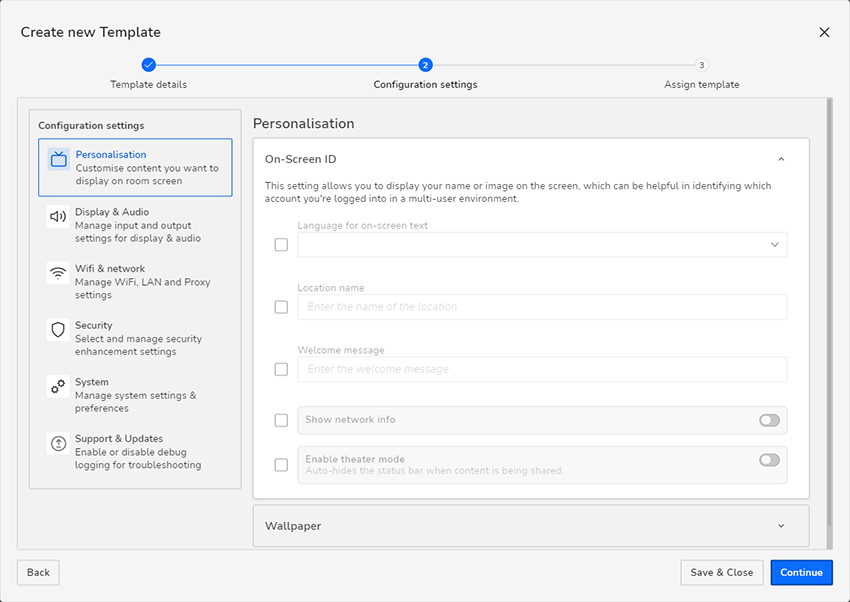
Image 2–31 The Configuration settings page. Fill in all the desired details this template will have.
Once all desired items have been entered, do one of the following:
- Click Save & Close to save this template without applying it to existing devices in the space. If clicked, go to the last step.
- Click Continue to assign this template to existing devices in the space. If clicked, go to step 6.
If Continue is clicked, the page will be displayed.
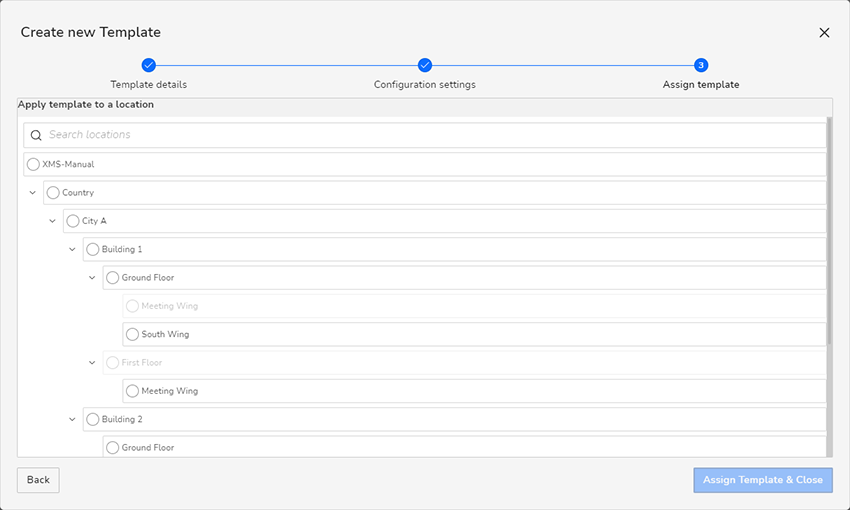
Image 2–32 Example of the Assign template page - Select the desired location you want to apply the template to.
Click Assign Template & Close.
The template will be applied to all Base Unit devices linked with the selected location.
- The page is displayed, with the new template added to the list of available templates.