About deleting Base Units
One device or multiple devices of the same model group can be removed from your account and will be factory reset. Or, they can be just released from the organisation.
One device or multiple devices of the same model group can be removed from your account and will be factory reset. Or, they can be just released from the organisation.
Select one or more devices (reference 1).
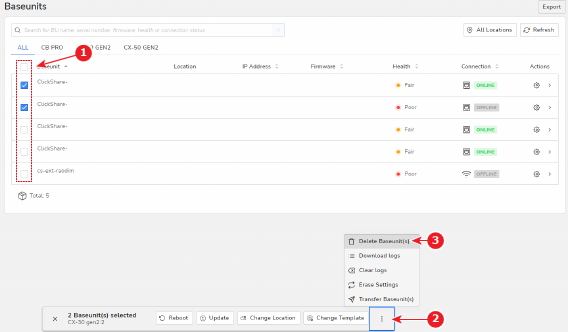
A popup will appear on the bottom, mentioning the number of Base Unit devices that are selected.
In the popup area, click on the settings icon with 3 dots (reference 2).
Extra options will appear, including the option to delete the Base Unit devices
Click Delete Base Unit devices (reference 3).
A confirmation message will be prompted.
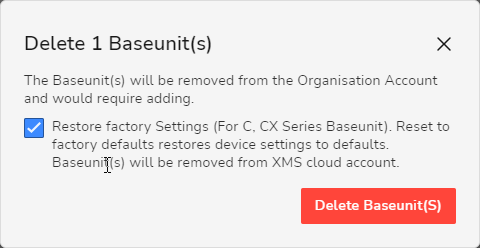
Choose whether or not to reset the undesired Base Unit device before removing it.
Leaving this option selected will reset the Base Unit device to the default factory settings after removing it from the current organisation.
Deselecting this option will keep all current settings in the Base Unit device after removing it from the current organisation.
Click Delete Base Unit device(s).
The device will be removed from the list.