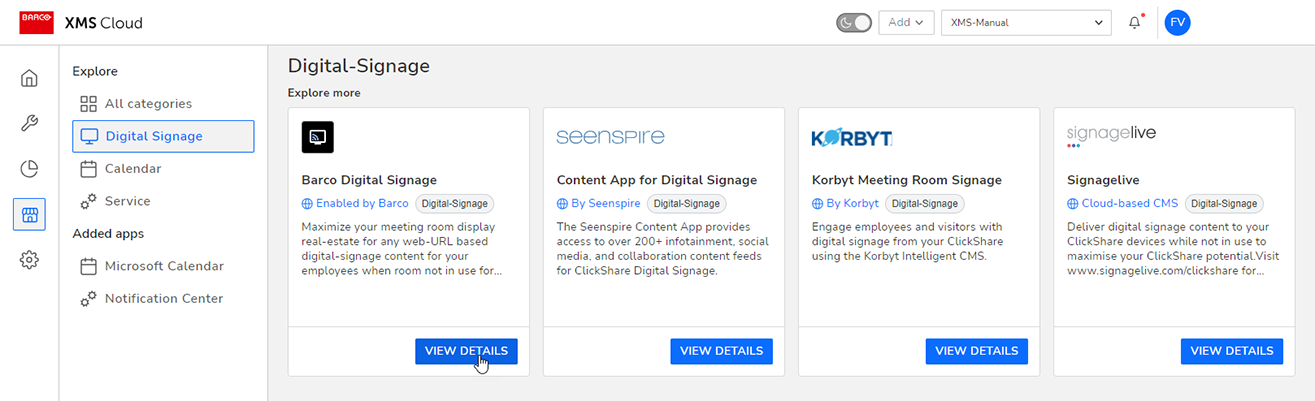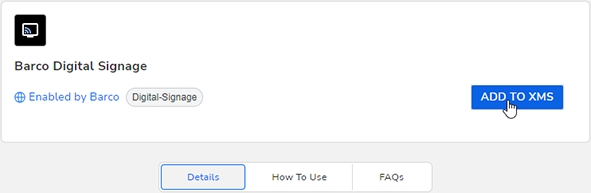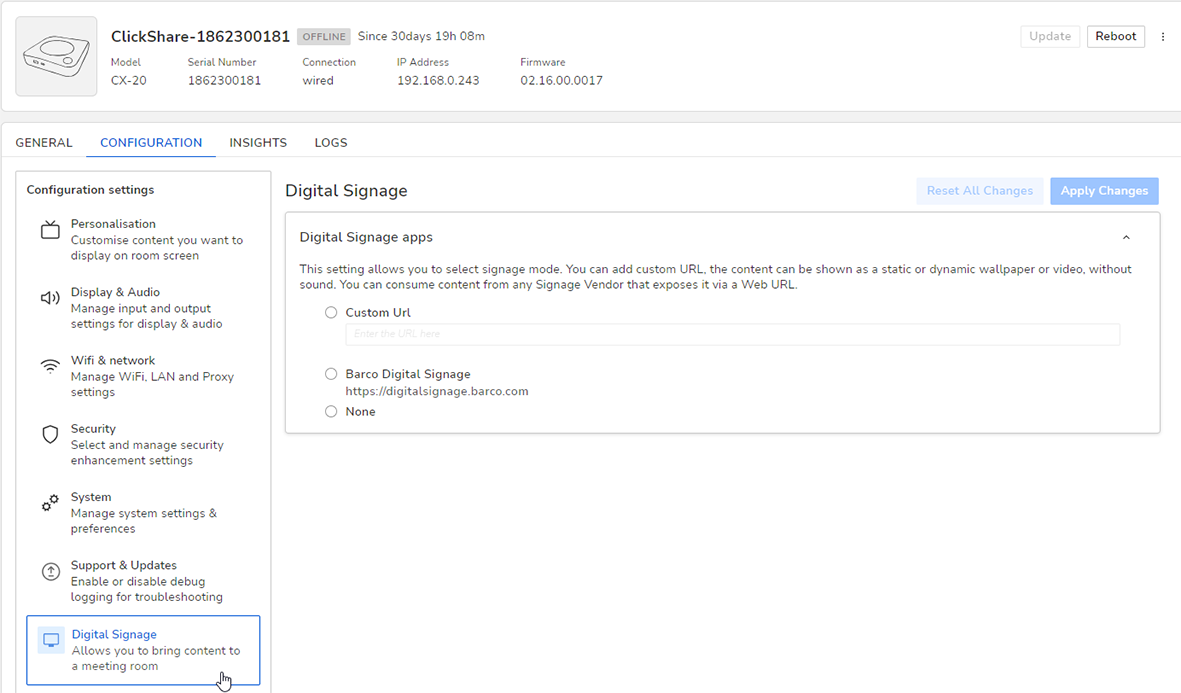About digital signage
Digital signage allows you to bring content to a meeting room with the ClickShare Base Unit, while nobody is using it to share their meetings or presentations. The content can be shown as static or dynamic wallpaper or video, without sound. You can consume content from any Signage Vendor that exposes it via a Web URL. You can also display company news, tips and tricks or other internal information, from a URL in your company network.
Guidelines and limitations
There are a few limitations and guidelines concerning proper usage. These are the following:

Tip: It is always recommended to thoroughly test the content during an extended period before deploying it to operational systems.
For more detailed technical specifications and limitations concerning the content, as well as a list of known technical issues, please consult the Barco support web page for Digital Signage.
About monitoring system health
The ClickShare software now also includes a mechanism to monitor the internal memory used by the signage application. To keep the system healthy for presentation and conferencing, it will restart the Signage application when the application uses too much memory (e.g. when complex content is used, or when the content web application doesn’t properly clear memory).