How to add
Click on
The window is displayed.
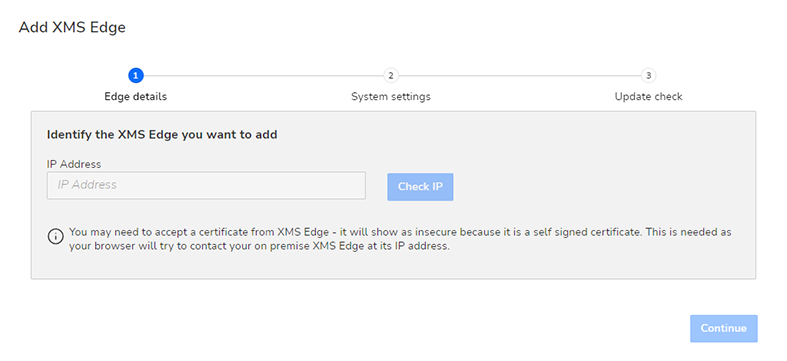
Image 2–28 Example of the Add XMS Edge window - Fill in the IP Address of the desired XMS Edge environment.
Click Check IP.
Log in to XMS Edge with the desired credentials.
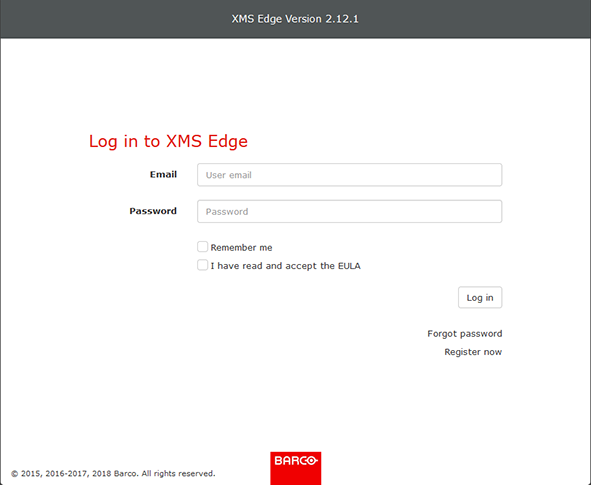
Image 2–29 Once correctly and fully logged in, you will return to the Window.
- Click Continue.
- On the system settings page, If you have a proxy server installed, fill in the credentials (optional) and click Continue.
- Once a final firmware upgrade check is done on the firmware, click Continue to finish the procedure.