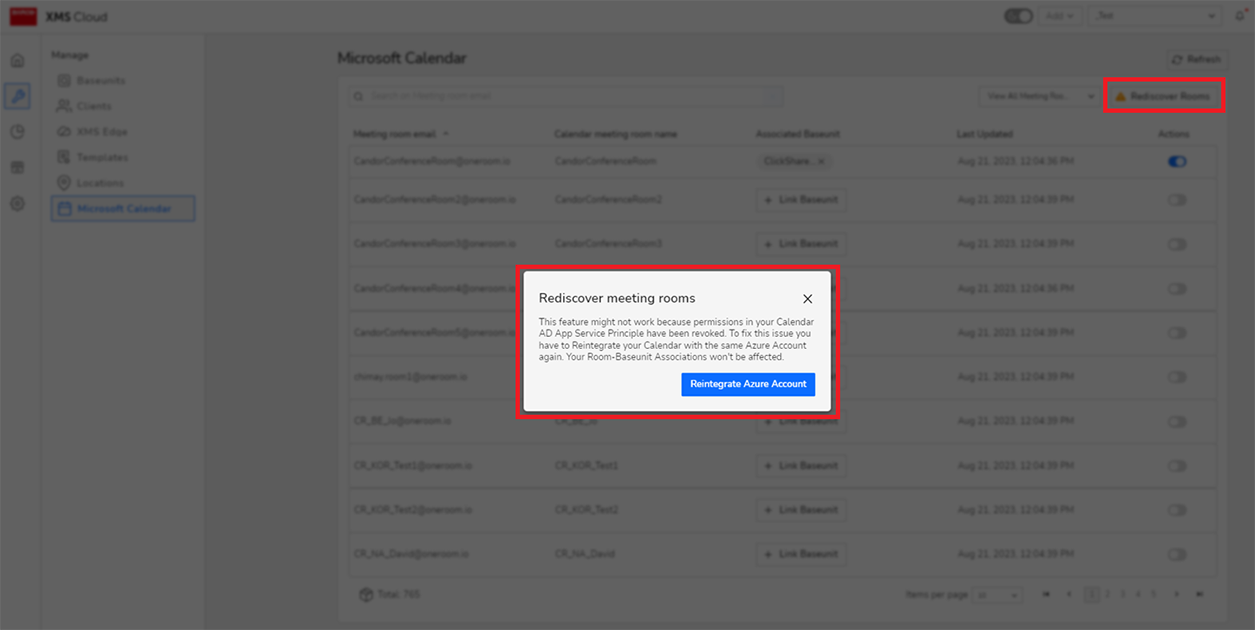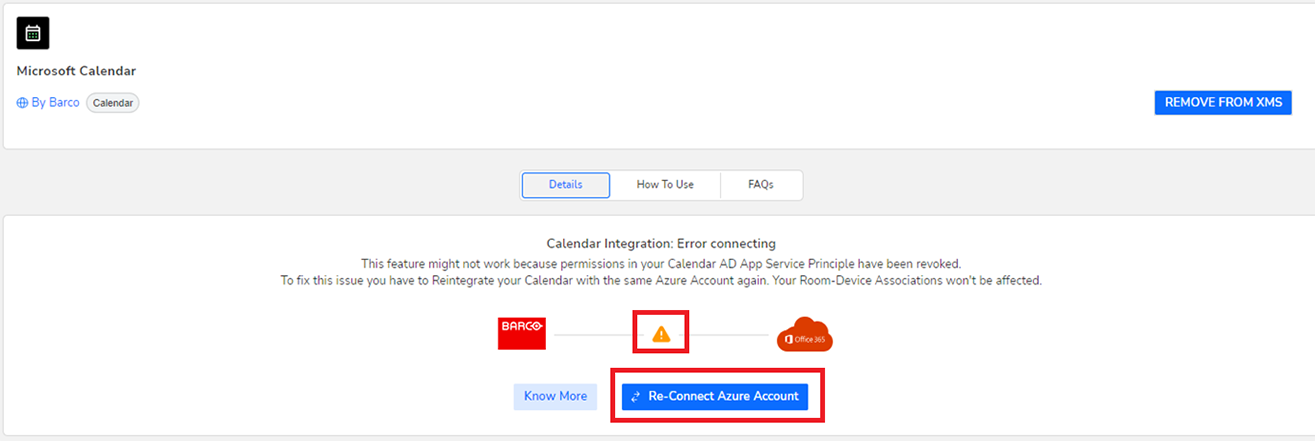How to remove
- Navigate to the details page of the desired plug-in.
Click on Remove from XMS.
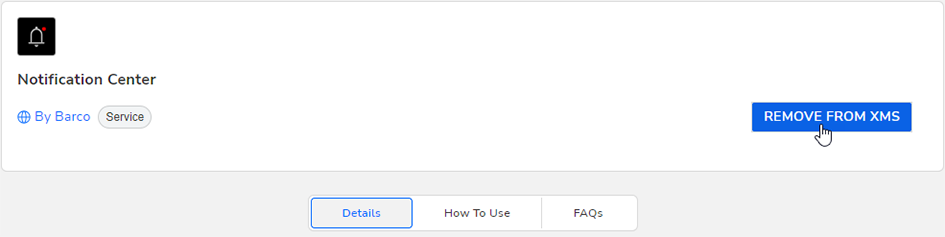
Image 6–3 Example of removing a plug-in from XMS The plug-in is now removed.
Any integration with external services (e.g. Microsoft Azure with the Calendar plug-in), will be automatically broken when the plug-in is removed.