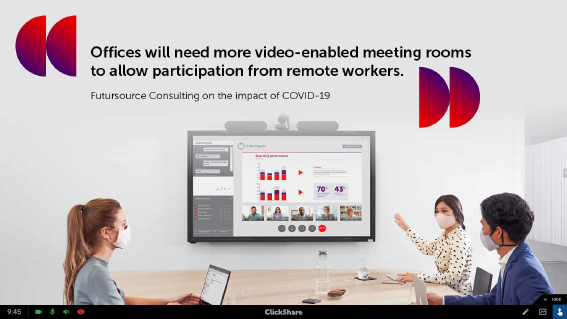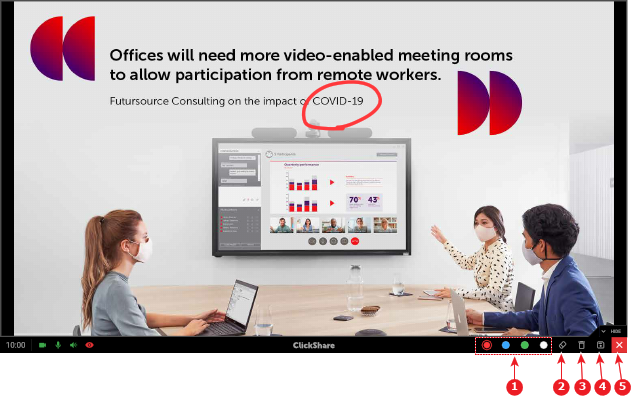About blackboarding & annotations

Note: Only available when the display is a touch screen.
The connected touch screen display can be configured as a writing board. Allowing for notes or sketches to be made on top of a displayed image or on a white background. These notes and sketches can also be saved onto a USB-stick connected to the Base Unit or the local storage of a Button connected device.
There are two methods of creating drawings:
Saving drawings
Tap on the save icon if the created drawings, and in case of annotations their background, must be saved for future reference. (reference 4, Image 3–36)
After tapping, the drawings, and in case of annotations their background, will automatically be saved to a USB stick that is connected to the Base Unit. All Button connected device will also receive a pop-up requesting to save a copy locally. The file will be named after the meeting room and the current date.

Note: Black and white lines will be inverted during saving. Meaning black lines become white and white lines become black.
Presenter mode
To stop using blackboarding & annotations, tap the close icon. ( reference 5, Image 3–36)
This will erase any drawings that were made during annotation mode, however drawings that were made in blackboard mode will be restored when re-entering blackboarding.