3.1.5 PresentSense
Enable the PresentSense functionality in the app through one of the following three methods:
Desktop app: open the settings through the menu in the upper right corner and scroll to the bottom to enable PresentSense.
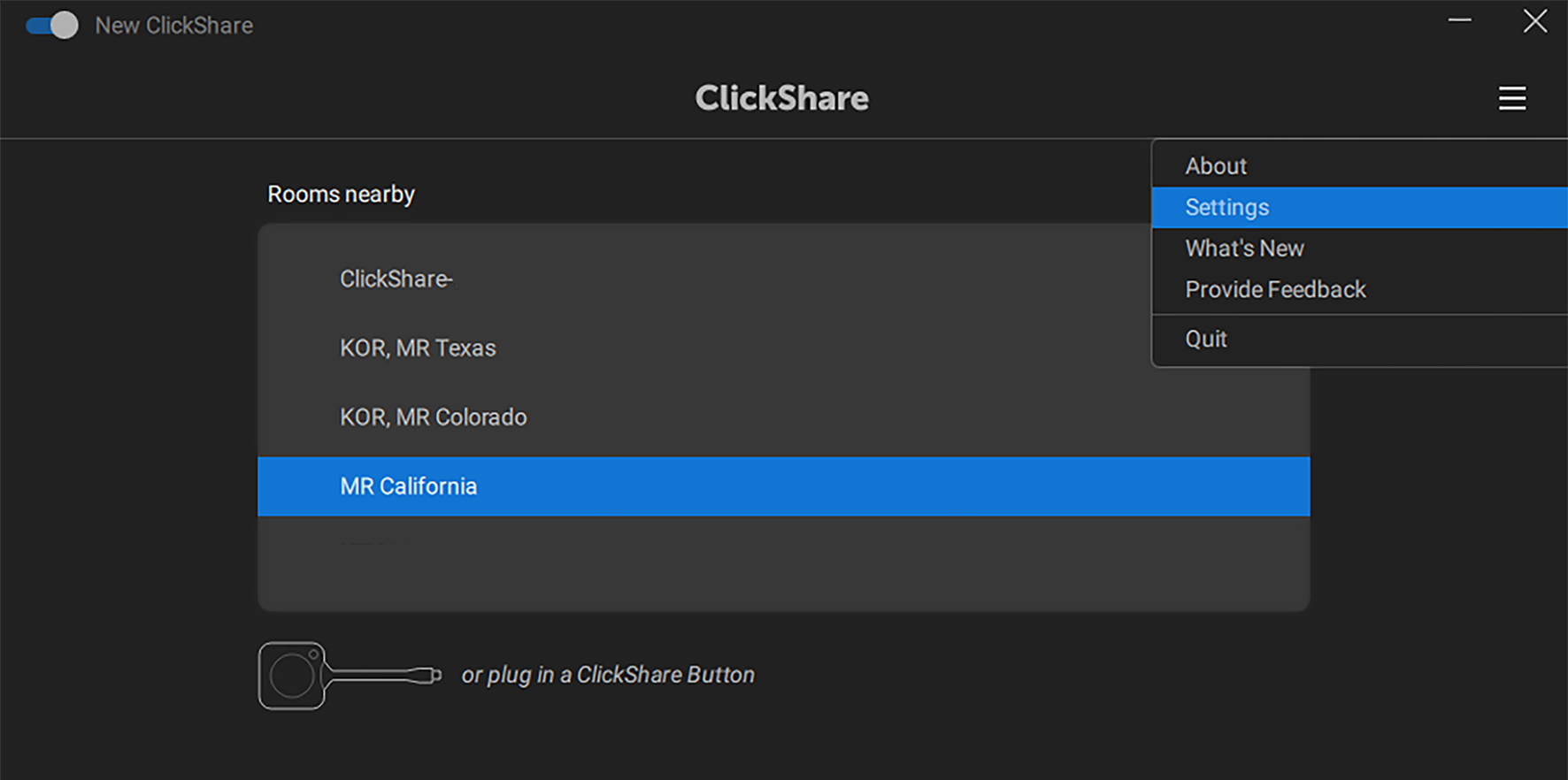
Image 3–10 Example of the desktop app settings location 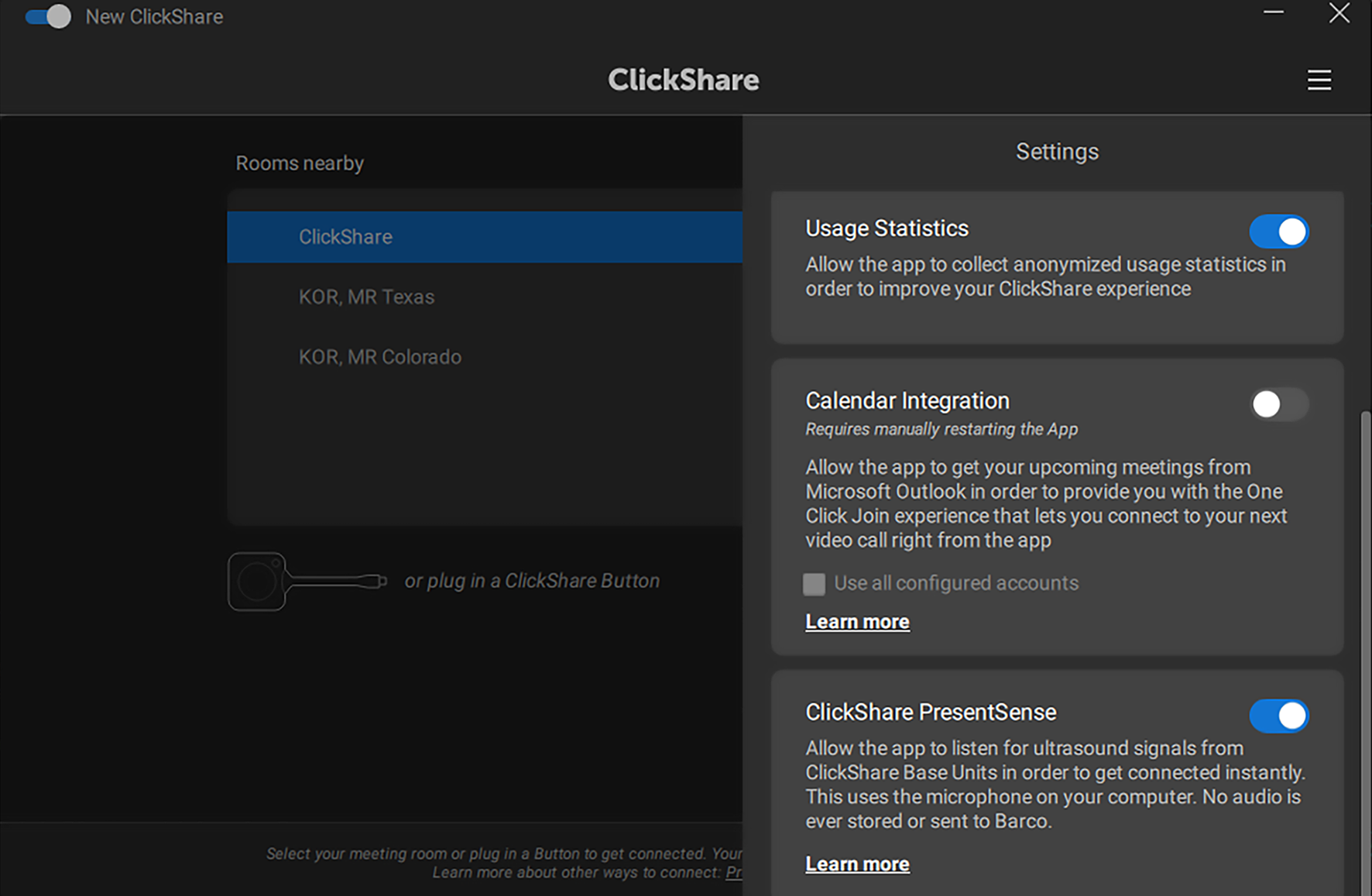
Image 3–11 Example of an enabled PresentSense settings Mobile app (homescreen): tap on the “Walk in and connect” text or icon and tap “Enable PresentSense”.
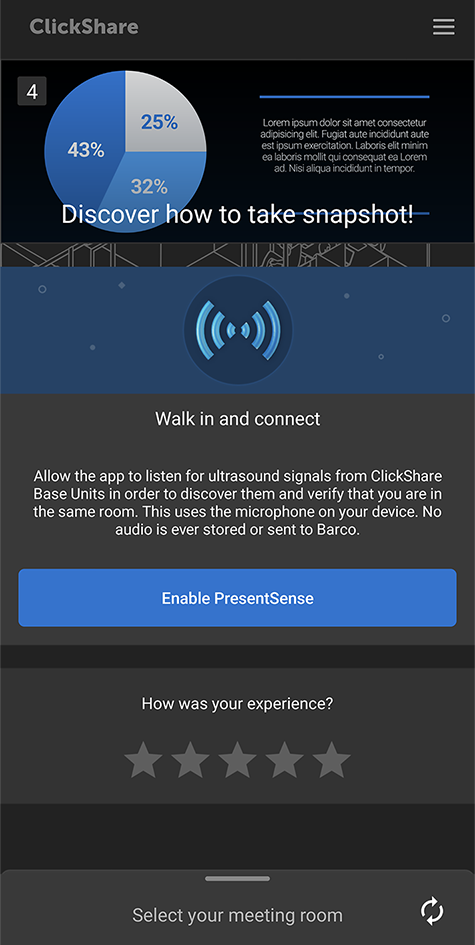
Image 3–12 Example of enabling PresentSense on the homescreen on android Mobile app (settings): swipe to the left or tap the menu icon in the upper right corner to open the settings and enable the PresentSense setting..
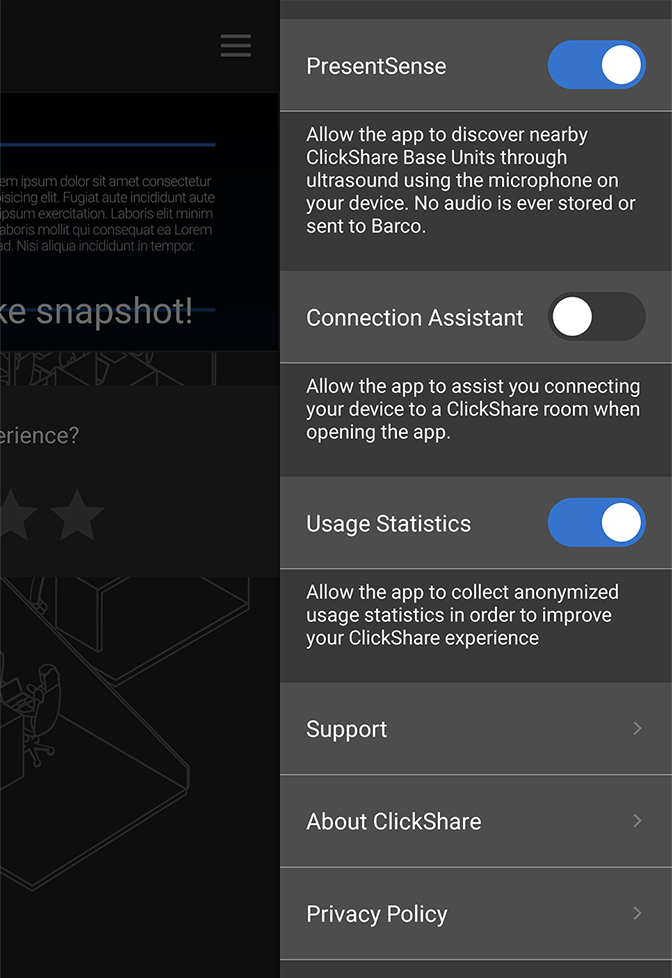
Image 3–13 Example of an enabled PresentSense settings on android
ClickShare will use the devices microphone to scan for nearby meeting rooms.

Image 3–14 Walk in range of the meeting room.
All nearby meeting rooms will appear on the homepage.
- Click on the desired meeting room to start sharing.