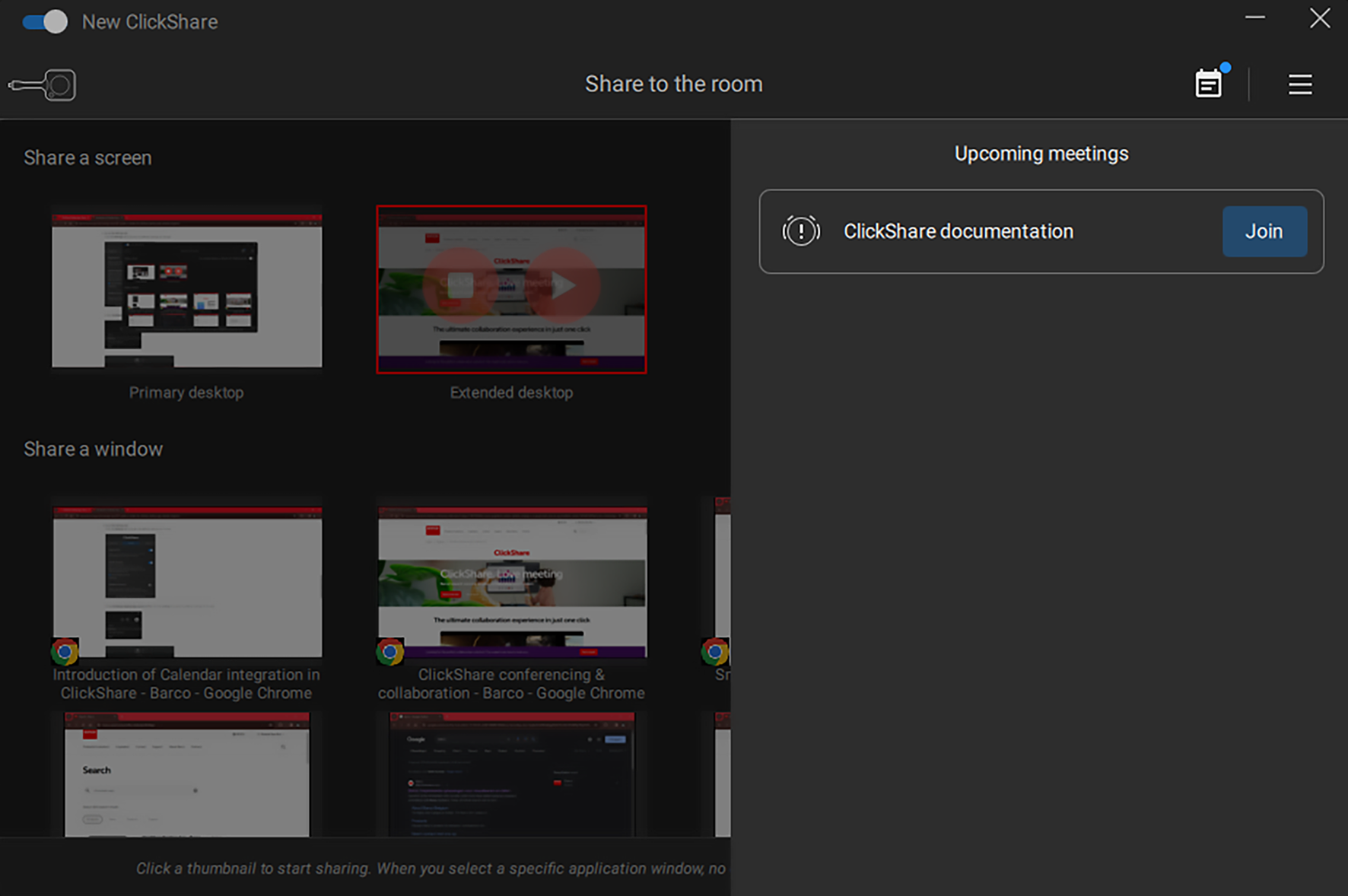About calendar integration
Lets ClickShare access and use the calendar of e-mail accounts connect to the device, to simplify joining meetings. Meeting reminders and join options will also be handled and enhanced by ClickShare.
Lets ClickShare access and use the calendar of e-mail accounts connect to the device, to simplify joining meetings. Meeting reminders and join options will also be handled and enhanced by ClickShare.
Open the settings through the menu in the upper right corner.
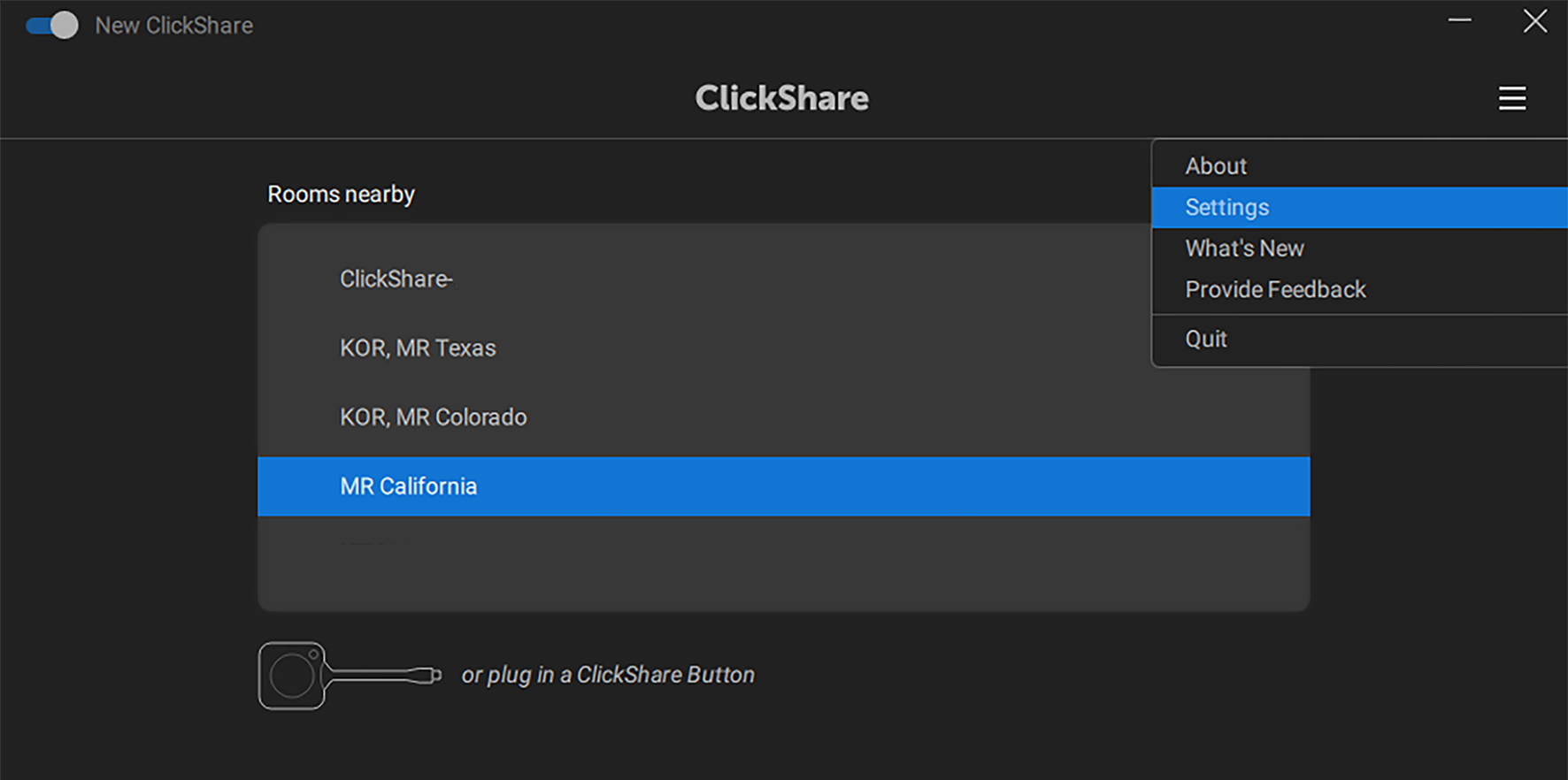
Enabled the calendar integration functionality.
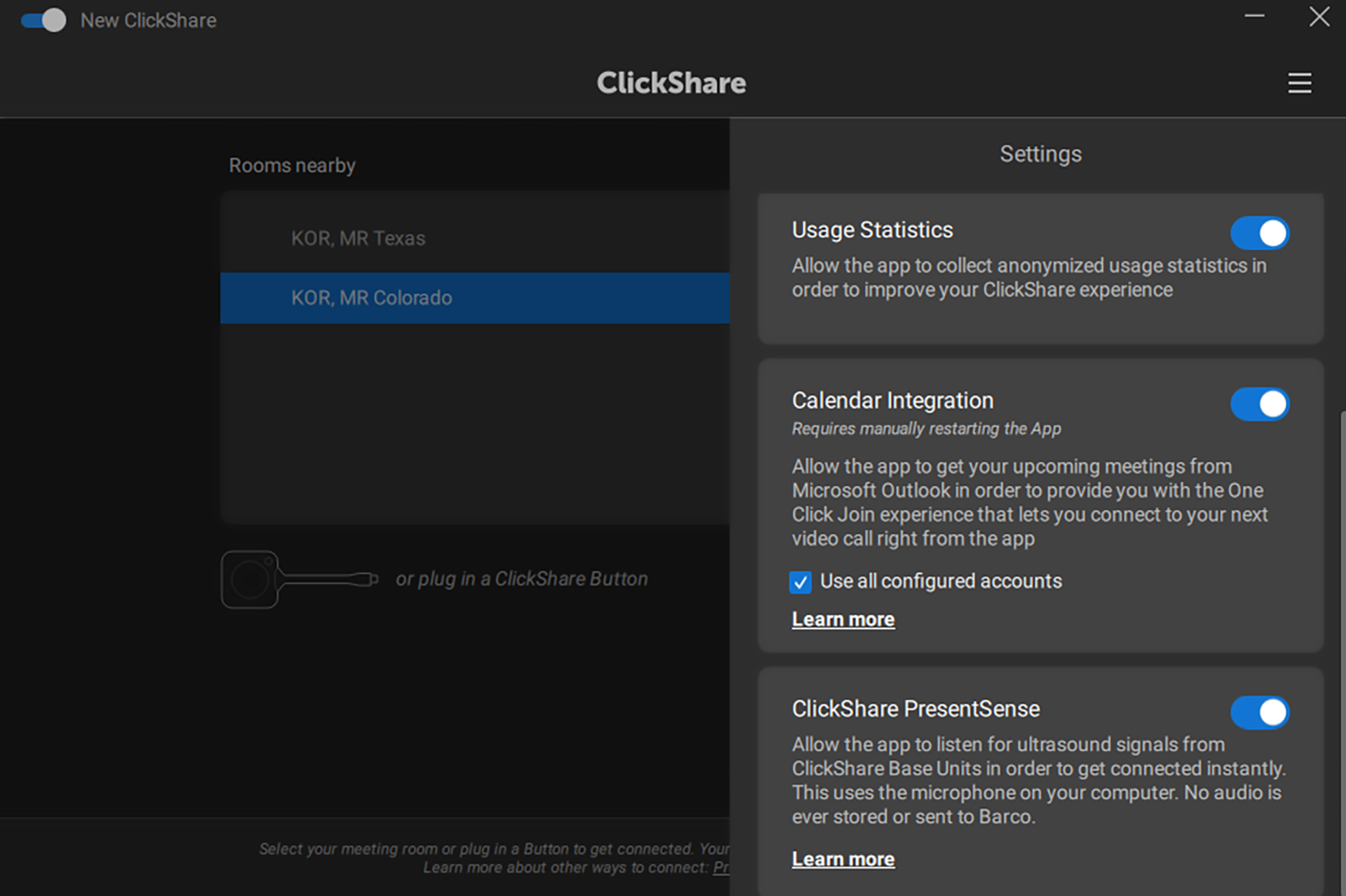
Manually close the ClickShare app.
Restart the ClickShare app.
Upcoming meetings will be visible in the ClickShare app on two locations:
On the home screen:
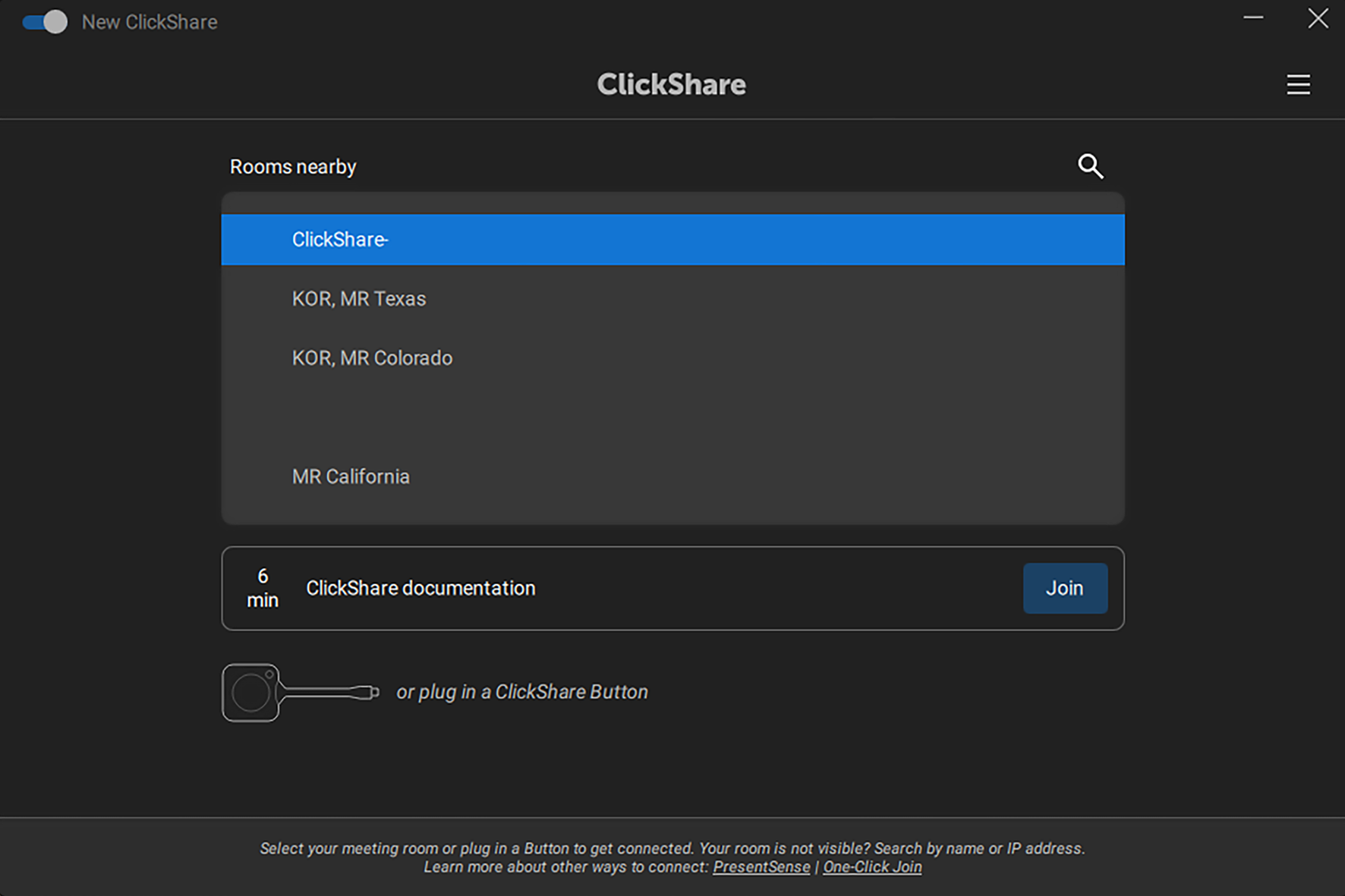
While sharing after pressing the calendar icon at the top right corner: