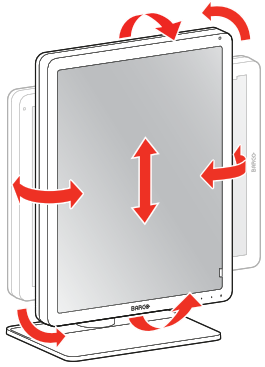To adjust the display position
Pull out the red foot lock clip from the hole at the back of the foot.
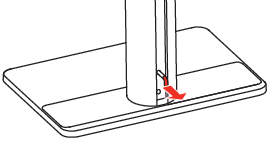
Image 2–1 You can now safely tilt, swivel, pivot, raise and lower the display as desired.
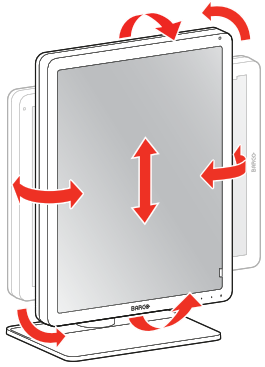
Image 2–2
Pull out the red foot lock clip from the hole at the back of the foot.
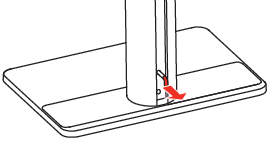
You can now safely tilt, swivel, pivot, raise and lower the display as desired.