To connect the cables
Open the connector compartment. Do this by gently pushing the two lips on top of the cover, after which it can be removed from the display.
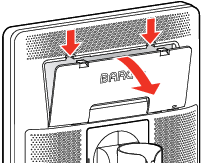
Image 2–5 Connect one or more video sources from your workstation(s) to the corresponding video inputs on the display.
Note: The MDNC-6121 can have multiple video inputs connected at once, and switching between these inputs can be easily done in the OSD menu. See “Image source selection” for more info on how to configure the different video inputs on your display.
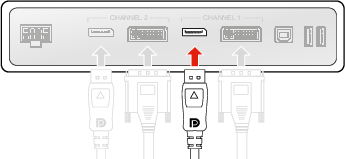
Image 2–6 Connect the workstation's USB host to the USB upstream connector on the display if you want to make use of QAWeb or any of the display USB downstream connectors (e.g. to connect a keyboard, mouse, touch pad or other peripheral).
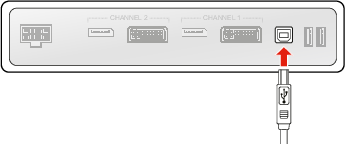
Image 2–7 Connect the supplied external DC power supply to the power input on the display.
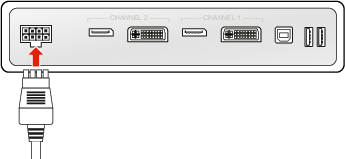
Image 2–8 Route all cables through the cable duct in the stand of your display. For better strain-relief and shielding of the cables, fix the cables with the cable straps at the inside of the connector compartment.
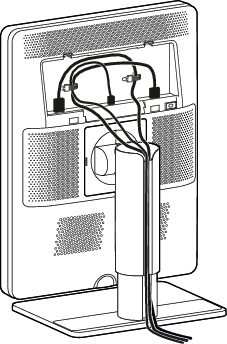
Image 2–9 Close the connector compartment cover. You will hear a “click” sound when the cover is in position.
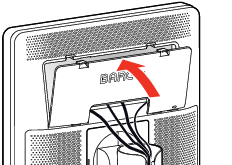
Image 2–10 - Connect the external DC power supply to a grounded power outlet by using one of the power cables included with the display.