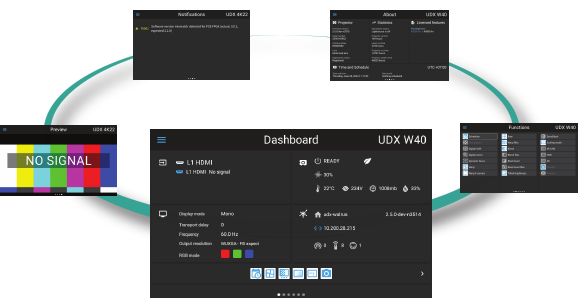Functionality
The LCD touch panel has two main functions:
- Showing the menus, adjustment information and if enabled a mirror of the OSD (On Screen Display).
Information regarding the status of the projector:
- Projector status
- Network address
- Active source
- Current firmware version
- Operation Data
- Active functions (Enabled Functions).
Toggle between the two main function by using the Menu button on the local keypad, or on the remote control unit.
The LCD touch panel will fade out 30 seconds after the last key operation.