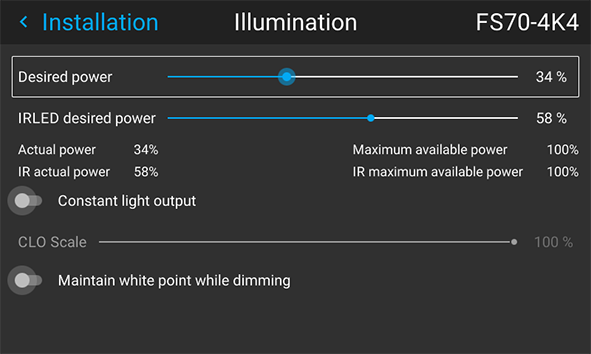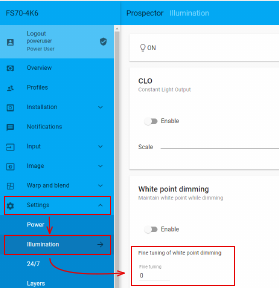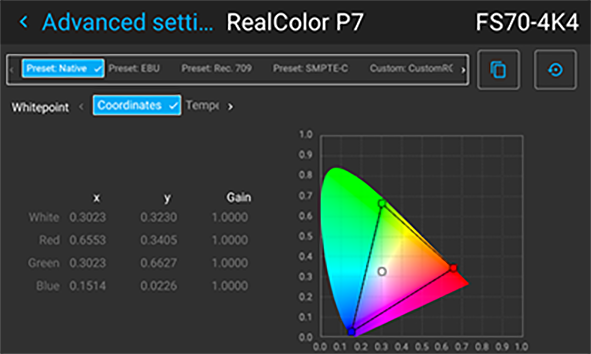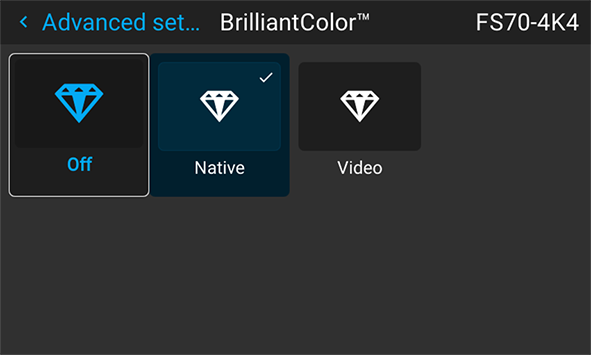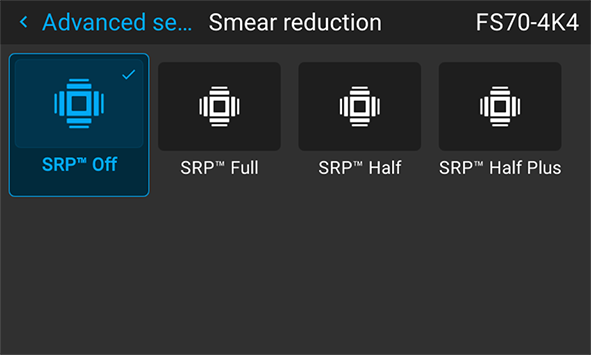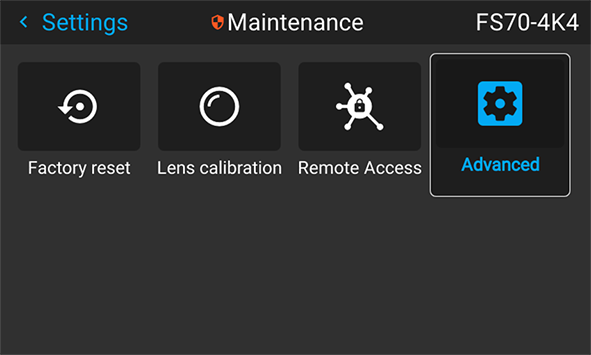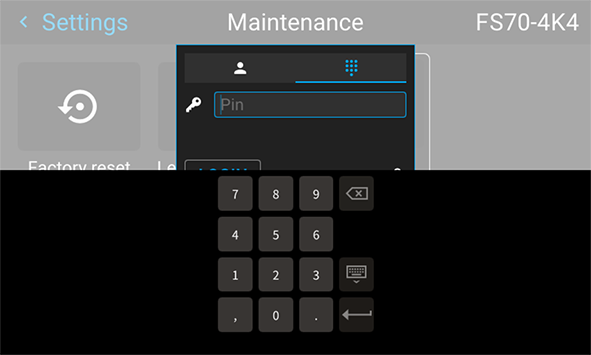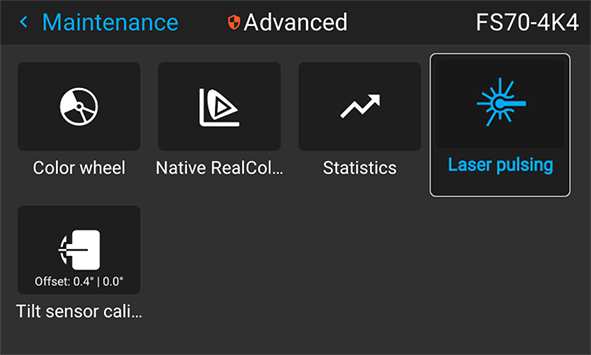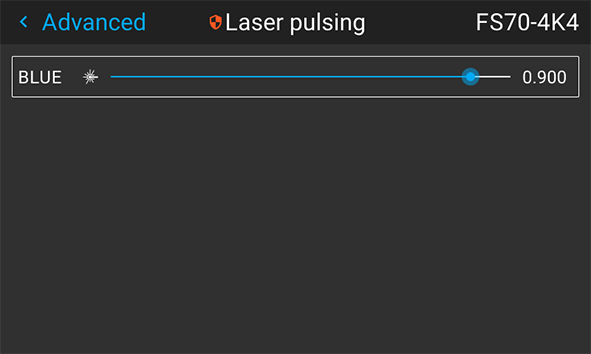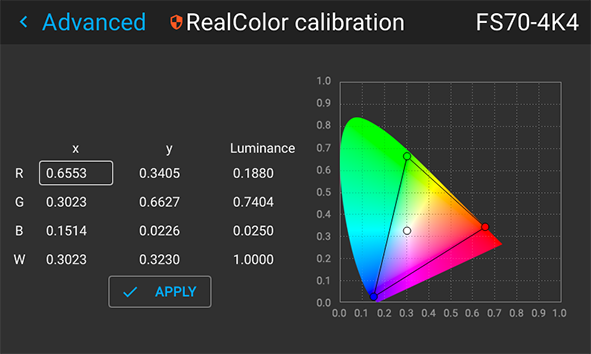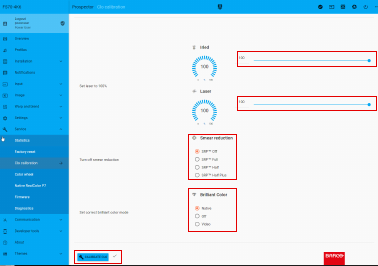General
Maintain white point while dimming (MWPWD) is a feature used to keep the white point stable while dimming.
MWPWD requires a correctly calibrated laser pulse value for the desired white point. If the laser pulse value is changed to obtain this white point, a recalibration of the light sensor is also required. MWPWD works with Brilliant Color (BC) mode Native and Smear Reduction Processing (SRP™). The calibration of the light sensor must however be done with BC Native and SRP™ Off