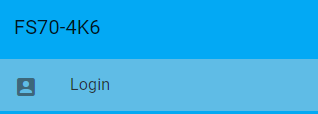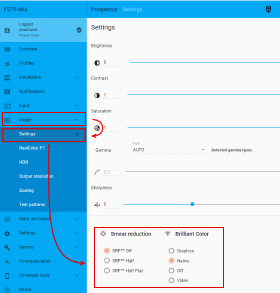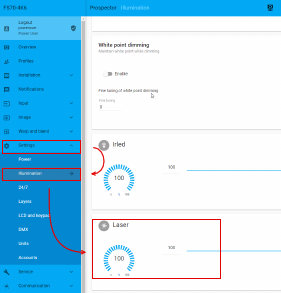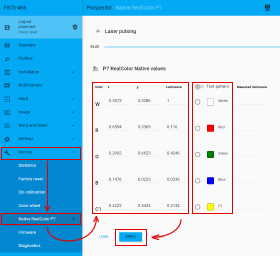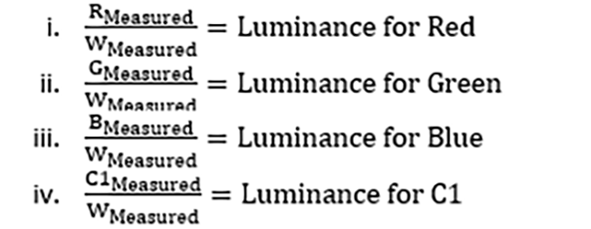General
The C1 color mentioned in this guide is only available on certain color wheels and Brilliant color modes. If no color is displayed when using the C1 test pattern embedded in the Pulse SW, the color wheel and/or the Brilliant color mode does not support C1.
As the C1 test pattern is only available through Prospector and the API, Prospector is the best option to calibrate the colors of the projector.